How to take night photos on iPhone 11
Night mode in iPhone 11 is not a dedicated option in the camera wheel. Instead, a Night mode button — which looks like a crescent moon icon — appears automatically when the iPhone 11 or iPhone 11 Pro detects that the scene could benefit from a longer exposure.
If the scene is really dark, the Night mode will be automatically enabled by the Camera and a yellow Night mode icon will appear in the top-left corner of the screen, displaying the number of seconds the photo will take to capture. If you want to disable Night mode, just tap the button to toggle it off.
If the scene is lit with low-to-medium light, the Night mode option will be visible but not enabled (not highlighted yellow). If you think the photo would benefit from Night mode, you can manually tap to enable it. You can also drag the slider to adjust the exposure time.
When you are ready with Night mode active, tap the shutter button and hold the phone steady for the allotted duration. It will generate a brighter image, collecting as much detail as possible over the 3-5 second period.
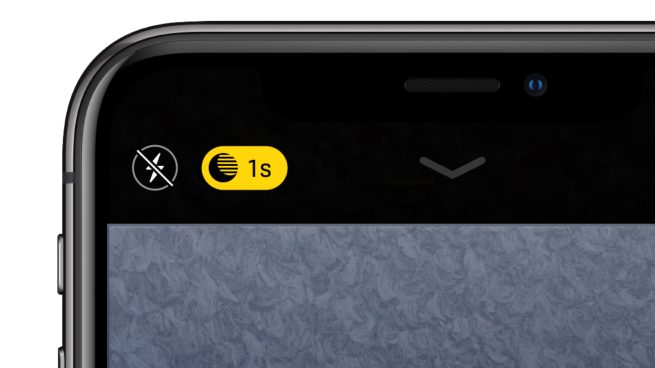
Comments
Post a Comment